Key Takeaways
A quick 15-minute website check-up each month helps keep your site secure, functional, and customer-ready. Just update plugins and themes, test your contact forms, review your backups, and check for any issues on key pages. No tech skills needed, just consistent care. Need help? Chat with us to learn how our WordPress hosting handles it all for you automatically.
Running a business is hectic, but a quick website check-up every month can be the difference between winning a sale and losing a visitor. This simple, non-technical maintenance routine keeps your site secure, speedy, and ready to convert casual browsers into loyal customers.
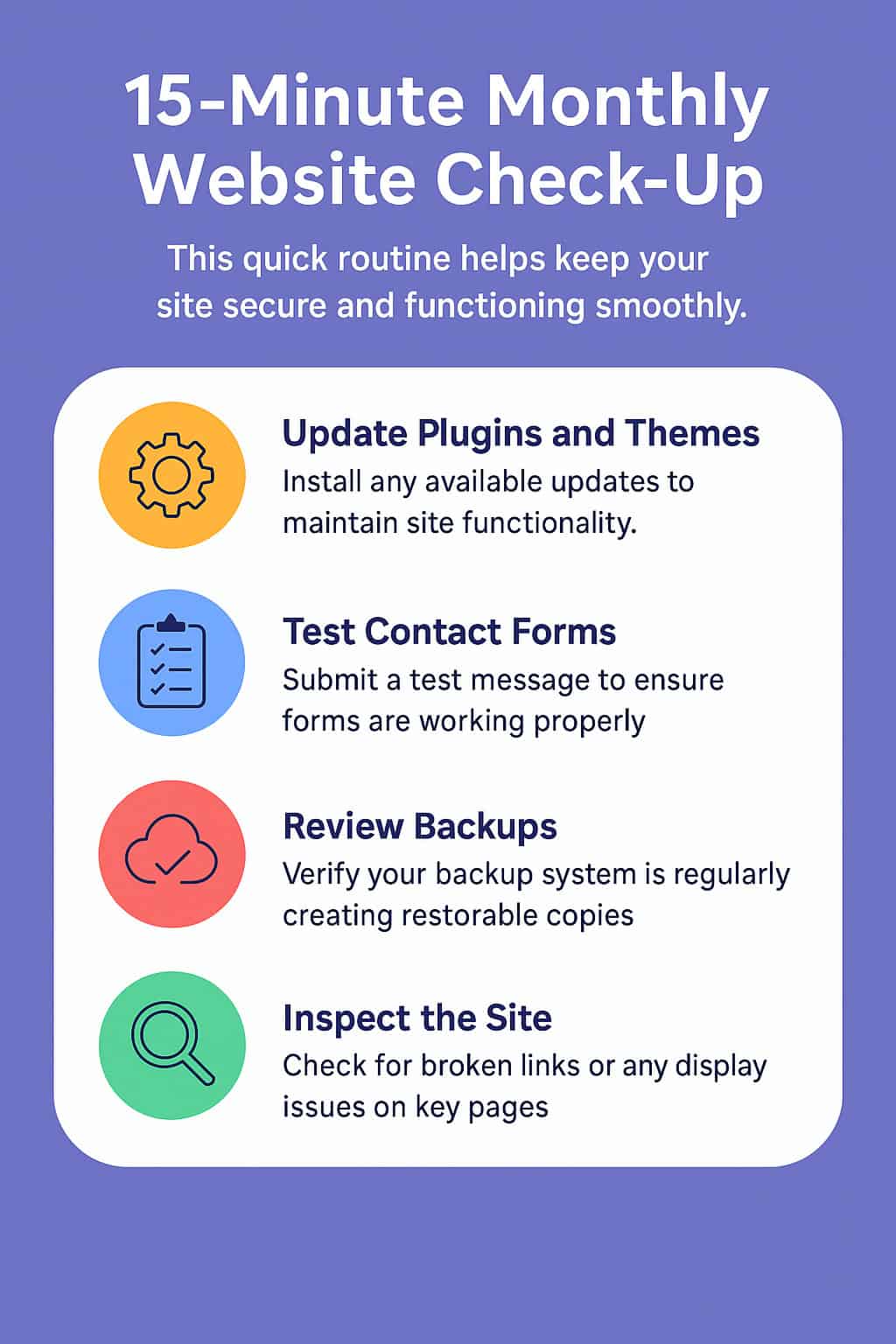
Why a 15-Minute Check-Up Matters
- 53% of visitors abandon a site that takes longer than 3 seconds to load.
- Out-of-date plugins cause over 60% of website hacks.
- A broken contact form can quietly cost you leads for weeks.
Take-away: Fifteen focused minutes protect your reputation, rankings, and revenue.
15-Minute Website Check-Up: Quick Reference Table
Step | Time | What to Do | Why it Matters |
Run a Manual Backup | 2 mins | Use your host or backup plugin to save a fresh copy of your site. | Protects your site before you make any changes—easy recovery if needed. |
Update Plugins & Themes | 4 mins | Go to Dashboard → Updates and click "Update All." Remove unused plugins. | Prevents security holes and ensures everything runs smoothly and fast. |
Test Contact Forms & Buttons | 3 mins | Submit a form and test important buttons (e.g., cart, social links). | Avoids silent lead loss or customer frustration due to broken features. |
Review Security & Uptime | 2 mins | Check your security plugin and any alerts. Change your password occasionally. | Stops attacks early and keeps your site online and safe. |
Check Site Speed | 4 mins | Use PageSpeed Insights or GTmetrix to check load time, especially on mobile. | Fast sites rank higher and convert more visitors—slow ones lose customers. |
Start With a Safe Backup (2 minutes)
How to Do It
- Log in to your hosting dashboard or backup plugin.
- Click something like “Run Manual Backup.”
- Confirm it finishes successfully before moving on.
Tip: Set automated daily backups so this manual step is just a quick safety net.
Update Plugins & Themes (4 minutes)
Why It Matters
Developers patch security holes and improve performance; ignoring updates leaves you exposed.
Action Steps
- Go to your website’s WordPress Dashboard → Updates.
- Update everything in one click.
- Delete plugins you no longer use, they still pose risks even if inactive.
Test Your Contact Forms & Key Buttons (3 minutes)
Quick Checks
- Submit a test enquiry; confirm the email arrives.
- Add a cheap item to cart and proceed to checkout (stop before payment).
- Click social-media icons to ensure they open correctly.
Broken forms mean silent losses, no error message warns you.
Review Security & Uptime Alerts (2 minutes)
- Glance at your security plugin (e.g., Wordfence, etc.) for red flags.
- Check uptime reports; anything less than 99.9% needs investigation.
- Change your admin password quarterly; use a secure and safe password manager to keep track.
Scan Site Speed & Core Web Vitals (4 minutes)
Tools
- PageSpeed Insights for an instant score.
- GTmetrix to see load waterfalls.
What to Look For
- Aim for an LCP under 2.5s on mobile.
- If scores drop, re-optimise images or talk to your host about better caching.
Wrap-Up: Consistency Beats Complexity
A 15-minute website check-up for site speed, etc., each month keeps your online storefront polished, protected, and primed for growth, no tech wizardry required.
Ready to skip the DIY and let pros handle updates, backups, and hosting?
👉 Chat with us now to see how our managed WordPress hosting boosts your site and your business.
FAQs
Do I really need to do this every single month?
Yes. Software updates and security threats happen daily, but a monthly rhythm strikes the right balance between staying safe and keeping the task quick and painless.
What if I miss a month, will my site break?
Probably not right away, but skipping check-ups lets small issues snowball. Outdated plugins can become incompatible or insecure, and a forgotten broken form means missed leads.
I’m afraid of “breaking” my site with updates. Any safeguards?
Take a fresh backup first. If an update causes trouble, you or your hosting provider, can restore the site in minutes. Managed WordPress hosts often stage updates safely.
How do I know my backup actually works?
After running a backup, download it and open the archive to ensure files are there. If your host offers one-click restores on a staging site, run a quick test restore.
What should I look for when testing my contact form?
Submit a test message and confirm:
– The email arrives in your inbox (check spam).
– The sender name and subject are clear.
– Any auto-reply reaches the customer address correctly.Which plugins are safe to delete?
Remove anything you no longer use, especially abandoned plugins (where they have had no updates in 12+ months). Fewer plugins mean faster load times and fewer security risks.
How can I speed-check my site in under five minutes?
Open the PageSpeed Insights website, paste your URL, and run the test on both mobile and desktop. Note the Largest Contentful Paint (LCP) time; aim for under 2.5 seconds.
My score is low, do I need a web designer or developer?
Not necessarily. Try compressing oversized images, enabling caching in your host’s control panel, and deleting heavy plugins. If scores stay poor, a developer or managed hosting provider can help.
Can I automate any of these steps?
Absolutely. Many WordPress security plugins email you downtime or malware alerts, and many hosts schedule nightly backups. Automation trims your manual check-up to true minutes.
What if I’d rather not DIY at all?
That’s where managed WordPress hosting comes in. We handle updates, backups, and monitoring for you. Start a chat with us to see how hands-off maintenance can free up your time and protect your site.

