Key Takeaways
Large image files slow your website and hurt your Google rankings. You can fix that fast by compressing images using free tools like TinyPNG or CompressJPEG, or automatically with a WordPress plugin like ShortPixel. Formats like WebP and AVIF load faster without losing quality, and switching to them can noticeably boost your site speed. Want help setting it all up? 👉 Let’s Chat.
Large photos slow your pages, frustrate mobile users, and hurt Google rankings, but compressing images doesn’t have to be complicated. In this overview, I’ll show you the fastest drag-and-drop tools, explain when to use JPEG, PNG, WebP, or AVIF, and touch on the average before/after speed test so you can appreciate the beneficial impact.
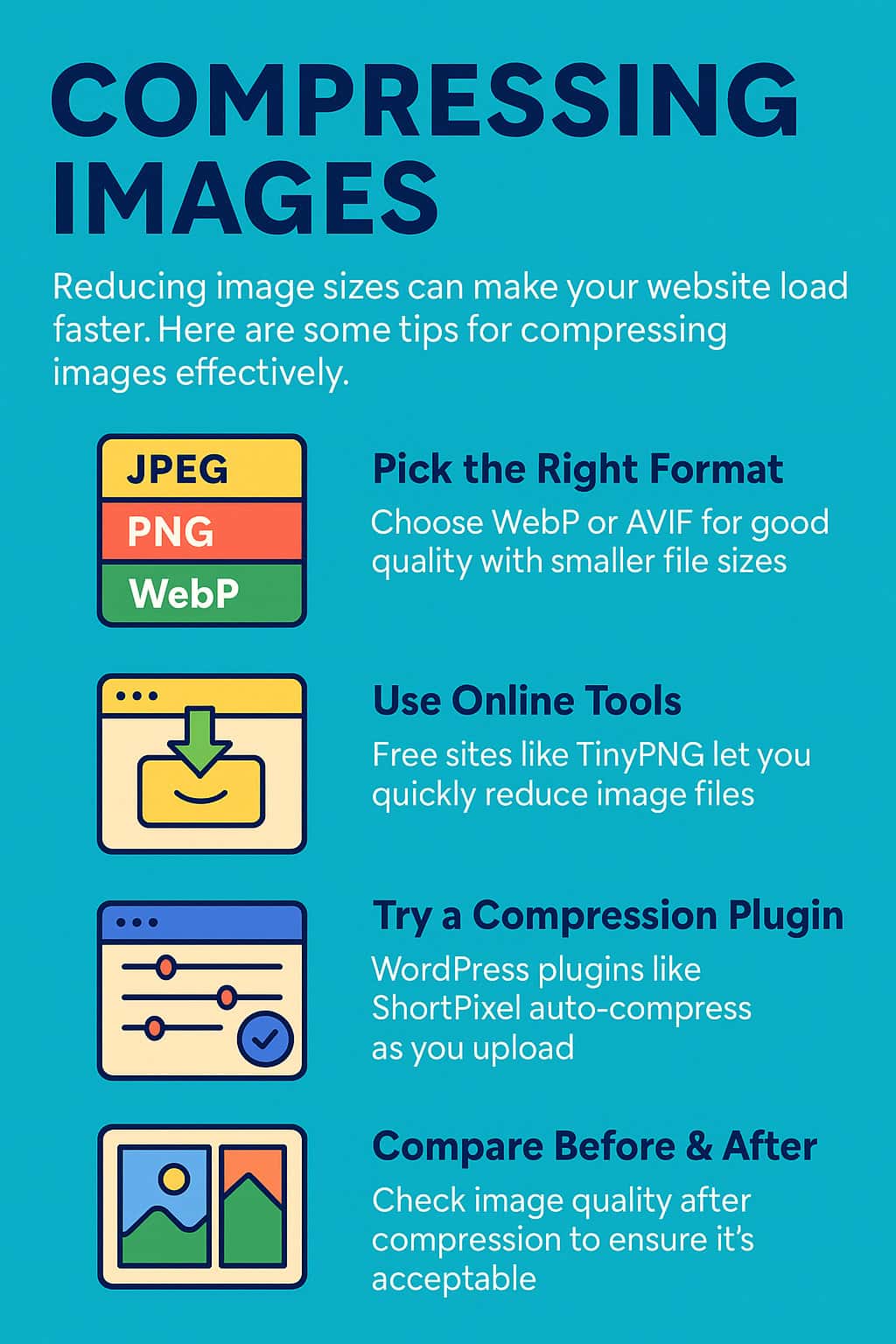
Why Image Size Matters for Small Businesses.
- 53% of mobile visitors leave a page that takes more than three seconds to load.
- Every extra megabyte can drop conversion rates by up to 4-7%.
- Google’s Core Web Vitals factor page weight into search rankings.
Take-away: Smaller images = faster pages = happier customers (and search engines).
Format Showdown: JPEG vs PNG vs WebP vs AVIF.
Format | Best For | Average Savings | Gotchas |
JPEG | Photos, gradients | 50–70 % smaller than PNG | Loses quality each edit |
PNG | Logos, icons (transparent) | None without compression | Bigger files; skip for photos |
WebP | Photos + transparency | 25% smaller than JPEG | Old Safari (pre-14) doesn’t support |
AVIF | High-res photos | 30% smaller than WebP | Slightly slower to encode; older browsers need fallback |
Tip: → Photos: WebP or AVIF. Logos/graphics: PNG (then compress).
Drag-and-Drop Online Compressors (Free & Easy).
Tool | Pros | Cons |
TinyPNG (tinypng.com) | Handles PNG & JPEG in bulk; up to 20 files; smart “adaptive” compression | No WebP/AVIF; 5 MB upload limit |
CompressJPEG (compressjpeg.com) | Can work with JPEG, PNG, GIF, PDF | Changes file name by appending "-min" to the file name. |
PDFCompressor (pdfcompressor.com) | Great for shrinking PDFs full of images | Doesn’t output Web-friendly WebP |
ShortPixel Web Compressor (shortpixel.com/online) | Supports WebP & AVIF; preview slider | 50 free images/day |
How-to (TinyPNG example):
- Replace originals on your site. Done!
- Drop up to 20 images → wait a few seconds.
- Download the optimized zip.
WordPress? Automate with ShortPixel.
ShortPixel (referral link) installs like any plugin, and:
- Converts to WebP and AVIF on upload.
- Keeps originals as backup.
- Lets you buy one-time credit packs (no monthly bills).
Pro: Higher Lighthouse speed scores.
Con: Uses your server’s resources during bulk optimising, run off-peak.
Quick Before/After Speed Test.
- Note your current Largest Contentful Paint (LCP) score in PageSpeed Insights.
- Compress your hero images (JPEG ➜ WebP/AVIF).
- Re-run the test, most sites cut 0.5–1.5 s off load time!
Common Mistakes & Fixes.
Mistake | Fix |
Uploading 4000 px photos straight from a phone | Resize to max 1920 px width before compressing |
Re-saving JPEGs multiple times | Keep the original; compress once to avoid artefacts |
Forgetting backups | Always store originals in cloud storage (Sync.com for example) |
Ignoring lazy-loading | Turn on “lazy-load images” in WordPress or with a plugin |
Tip: Photopea.com is a free, super easy-to-use online tool that lets you edit photos like a pro, no downloads or fancy skills needed.
With free drag-and-drop tools (TinyPNG, CompressJPEG) or automated plugins like ShortPixel, compressing images takes minutes but pays off in faster site speed, better SEO, and happier visitors.
Ready for a site that loads fast and converts better?
👉 Chat with us now, we’ll fine-tune your images, install the right plugins, and help you keep daily backups so your site stays swift and secure.
FAQs
What does “compressing images” actually mean?
It means making your image files smaller in size (in kilobytes or megabytes) without making them look worse. Smaller files load faster and help your website perform better.
Do I need to buy software to compress images?
No. You can use free drag-and-drop tools like TinyPNG or CompressJPEG. Just upload your image, download the compressed version, and you’re done.
What’s the best image format for my website?
WebP and AVIF are best for websites today, they’re small and still look great.
JPEG is okay for photos, and PNG is better for graphics with transparent backgrounds.
ShortPixel (a WordPress plugin) can convert images to WebP and AVIF for you.How do I know if my images are too big?
If an image file is over 500 KB, it’s probably too large. You can check your site’s speed using PageSpeed Insights. Look for warnings like “Serve images in next-gen formats.”
Will compressing images ruin how they look?
Not if you use a good tool! TinyPNG and ShortPixel keep quality high while shrinking the file size. You won’t notice a difference, but your visitors (and Google) will appreciate the faster load.
Can I compress images directly in WordPress?
Yes. Install ShortPixel and it will compress images as you upload them. It also creates WebP and AVIF versions automatically, which helps speed up your site even more.
Do I need to resize images before compressing them?
Yes, especially if they came from your phone or a stock photo site. Resize them to about 1920 pixels wide or smaller before uploading, then compress them. Big images shrink slower and can slow your site.
What happens if I don’t compress my images?
Your pages may load slowly, especially on mobile. That means reduced engagement (people leaving your site) and lower Google rankings. Image bloat is among the top speed killers on websites.
How often should I compress images?
Every time you add one to your website, especially for homepage banners, blog posts, or galleries. Make it part of your upload process.

