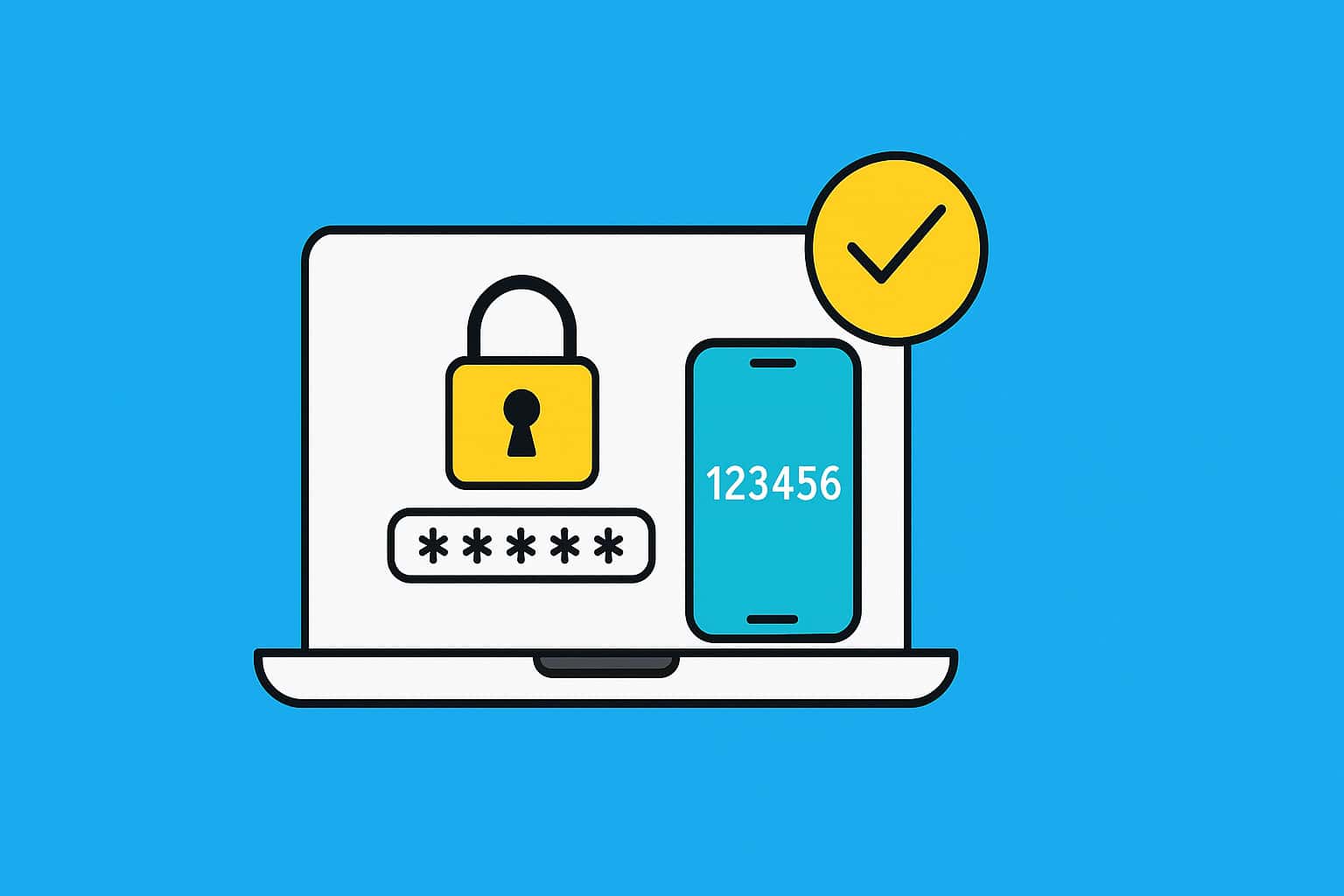Key Takeaways
Secure your WordPress site in five minutes by enabling two-factor authentication (2FA). Install WP 2FA, or activate Login Security in Wordfence, scan the QR code with the privacy-friendly 2FAS Auth app (skip data-hungry Google Authenticator), and save your recovery codes offline. This simple extra step blocks most brute-force attacks and keeps your business safe. Let’s chat if you’d like us to set it up for you automatically.
Weak passwords and recycled credentials make WordPress logins a hacker’s dream. Adding two-factor authentication (2FA) helps turn that dream into a dead end by requiring a one-time code in addition to your password. In the next few minutes you’ll learn exactly how to switch 2FA on, which free plugin to choose, why the Google Authenticator app isn’t ideal for privacy, and how to save recovery codes so you’re never locked out.
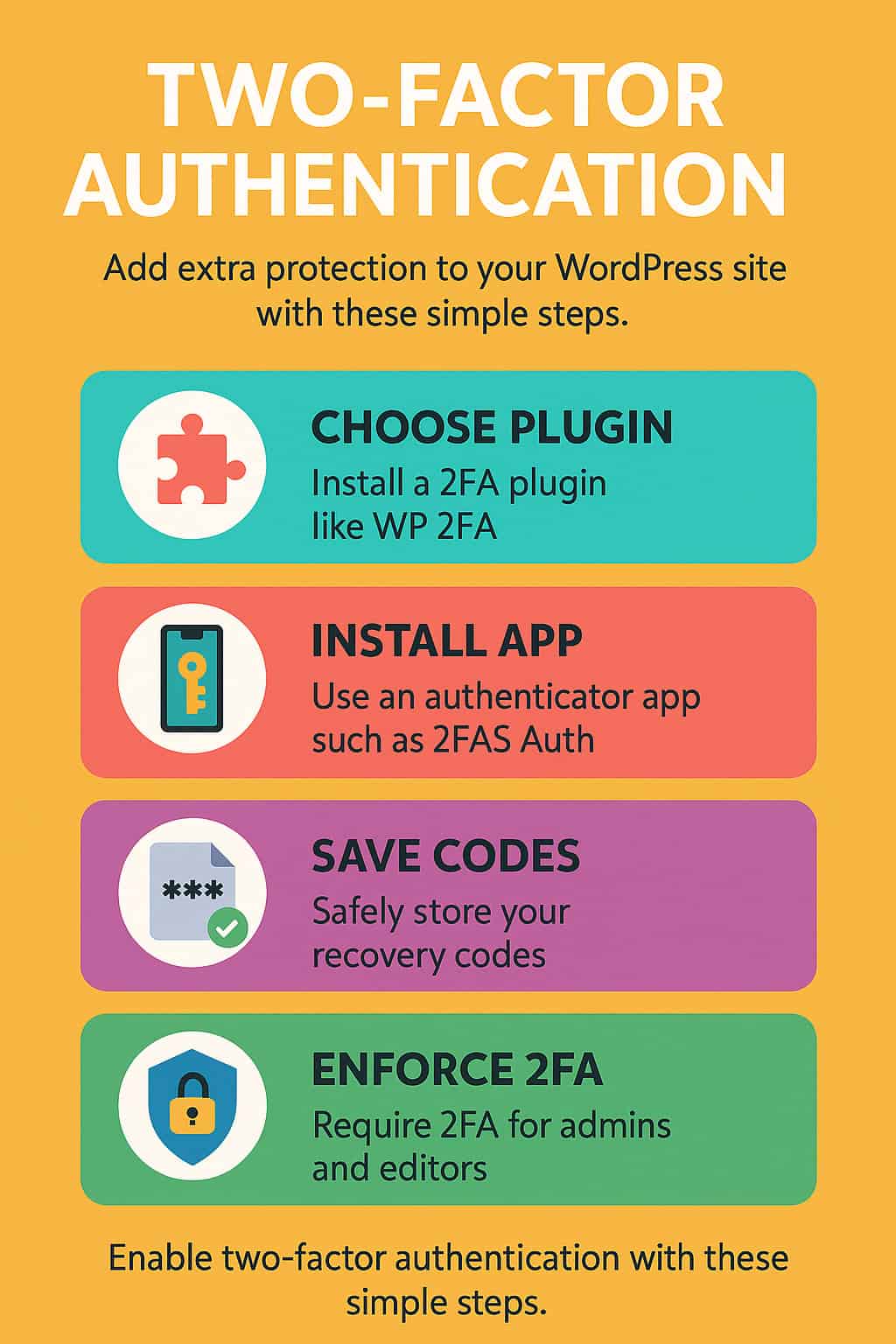
What Exactly Is Two-Factor Authentication?
- Something you know: your password
- Something you have: a time-based one-time passcode (TOTP) from an authenticator app
- Even if thieves steal your password, they can’t log in without the six-digit code that refreshes every 30 seconds.
Pick a Trusted 2FA Plugin (5-Minute Install)
Plugin (free tier) | Pros | Cons |
WP 2FA | Easy wizard, role-based rules, recovery codes | Slight learning curve for multisite |
Wordfence Login Security | Lightweight, from a respected security team | Adds another security plugin if you’re not already using Wordfence |
MiniOrange 2-Factor | Multiple methods (SMS, email, app) | Some options gated behind paid plan |
Tip: For most small businesses, WP 2FA offers the simplest onboarding and solid support.
Why Skip Google Authenticator?
Feature | Google Authenticator | 2FAS Auth (Recommended) |
Data collection | Logs device & usage metrics tied to Google account | Collects minimal, anonymised data |
Cloud backup | Requires Google login, shares info across services | End-to-end encrypted backup (optional) |
Export keys | Manual, no QR multi-export | One-tap encrypted export for new phones |
Cost | Free | Free (open-source) |
Bottom line: Google Authenticator hoovers up analytics you don’t need. 2FAS Auth gives you the codes; nothing else.
Step-by-Step: Turn On 2FA in WordPress
Install & Activate the Plugin
- Dashboard → Plugins → Add New
- Search “WP 2FA”, click Install, then Activate.
Run the Setup Wizard
- Choose Time-Based One-Time Passcode (TOTP).
- Display the QR code.
Pair with 2FAS Auth App
- Open 2FAS Auth on your phone.
- Tap “+” → Scan QR.
- The code for your site now refreshes every 30 seconds.
Save Recovery Codes
- Click “Generate Recovery Codes” inside the plugin.
- Download or print and store them offline (e.g., lockbox).
Enforce for Other Users
- In WP 2FA → Settings, require 2FA for Admin & Editor roles.
- Send a reminder email; the plugin can force setup at next login.
🔐 How to Enable 2FA with Wordfence
Time Needed : 7 minutes
Log in:
Log in to WordPress as an administrator.
Go to security:
In the left-hand menu, go to Wordfence ➜ Login Security.
Get the QR code:
Under the Two-Factor Authentication tab, you’ll see a QR code.
Scan the QR code:
Open your authenticator app (e.g., 2FAS Auth), tap the “+”, and scan the QR code.
Enter the code:
Enter the six-digit code from the app, click Activate, and download your recovery codes.
Set for specific user roles:
(Optional) On the Settings tab, require 2FA for specific user roles, Admin and Editor at minimum.
👍 Pros of Using Wordfence 2FA
- One less plugin to install and update.
- Integrates with Wordfence’s existing brute-force and firewall controls.
- Lets you force 2FA for other roles in one place.
👀 A Couple of Notes
- Make sure you save the recovery codes because Wordfence will only show them once.
- If you use Wordfence Central to manage multiple sites, you can audit who has 2FA enabled across all installs.
Common Questions Answered
- “Will 2FA slow me down?” – Adds ~5 seconds to login, saves hours of breach cleanup.
- “What if I lose my phone?” – Use a recovery code or your encrypted 2FAS cloud backup.
- “Can I use SMS instead?” – Avoid it; SIM-swap attacks are rampant.
Keep the Keys, Not the Headaches
Enabling two-factor authentication slashes the risk of brute-force attacks and credential stuffing. Combine it with strong passwords and daily backups and you’ve built a security moat most hackers won’t bother crossing.
Ready to skip the DIY and let pros help handle security?
👉 Chat with us now to see how our managed WordPress hosting boosts your site and your business.
FAQs
What is two-factor authentication (2FA), and why do I need it?
2FA adds a second step when logging into your WordPress site, usually a 6-digit code from your phone. It keeps hackers out, even if they know your password
Is two-factor authentication difficult to set up?
Not at all. With a free plugin and an app on your phone, you can set it up in under 10 minutes, even if you’re not tech-savvy.
Do I need a separate plugin for 2FA if I already use Wordfence?
Nope! Wordfence includes 2FA already. Just go to Dashboard → Wordfence → Login Security and follow the setup instructions from there.
Which authenticator app should I use?
We recommend 2FAS Auth. It’s free, private, and easy to use. Unlike Google Authenticator, it doesn’t collect personal data or analytics in the background.
What if I lose my phone, will I be locked out?
Not if you save your recovery codes. These are one-time-use backup codes shown during setup. Store them safely, print them or keep them in a secure file.
Can I use text message (SMS) for 2FA instead?
It’s not recommended. Text messages can be intercepted or redirected using SIM swap scams. Authenticator apps are much safer.
Should everyone on my team use 2FA?
Yes, especially Admins and Editors, anyone who can edit content or manage settings. Many plugins let you require 2FA for specific user roles.
Will 2FA slow down how quickly I log in?
Barely. It adds just a few seconds, but protects you from hours (or days) of fixing a hacked site.
Do I need to pay for any of this?
No. Both the plugin and the 2FAS Auth app are free. You only need a smartphone and a few minutes to set it up.